Importing photo issue
Case1

3. Apple photo stream to my Mac
Import photo files on Apple photo stream into iPhoto on my Mac manually.
4. Backup
Upload photo files in camera roll of iPhone to free online storage.
The photo files which are transferred from Apple photo stream
to i-device like iPhone are re-sized as 2048 pixels maximum.
In this case, backup from your Mac to your online storage di-
rectory, if you need to backup original photo.

1. Camera to iPhone’s camera roll
Transfer photo files with Eye-Fi or Flash-air manually.
2. iPhone to Apple photo stream
Transfer photo files in camera roll on iPhone to Apple photo stream automatically.
Note:
I found that some files aren’t transferred to Apple photo stream often, after I got a new camera. I think it depends on the network condition or their big photo size. In this case, I connect the iPhone to my Mac with USB cable directory and import them into iPhoto on Mac. Therefore I’m going to do “Case2” to avoid missing my photo.
Transfer photo files with Eye-Fi or Flash-air manually.
2. iPhone to Apple photo stream
Transfer photo files in camera roll on iPhone to Apple photo stream automatically.
Note:
I found that some files aren’t transferred to Apple photo stream often, after I got a new camera. I think it depends on the network condition or their big photo size. In this case, I connect the iPhone to my Mac with USB cable directory and import them into iPhoto on Mac. Therefore I’m going to do “Case2” to avoid missing my photo.
3. Apple photo stream to my Mac
Import photo files on Apple photo stream into iPhoto on my Mac manually.
4. Backup
Upload photo files in camera roll of iPhone to free online storage.
Case2
Photo stream is one of easiest way to transfer photo to other several Apple devices.
In my experience, if I transfer photos taken by iPhone only, it has no problem.
However if I transfer larger sized photo (ex. 10MB or more) taken by another camera, iPhone may fails to upload them to Apple photo stream often. Therefore I’m going to transferred my photo as below.
Photo stream is one of easiest way to transfer photo to other several Apple devices.
In my experience, if I transfer photos taken by iPhone only, it has no problem.
However if I transfer larger sized photo (ex. 10MB or more) taken by another camera, iPhone may fails to upload them to Apple photo stream often. Therefore I’m going to transferred my photo as below.
Don’t backup photo file imported from Apple photo
stream to i-device
The photo file which is transferred from Apple photo stream to iPhoto on Mac is as same as original one.
The photo file which is transferred from Apple photo stream to iPhoto on Mac is as same as original one.
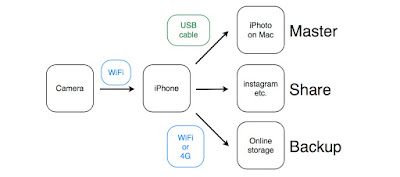


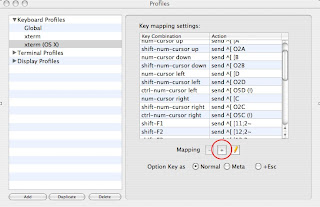

Comments
Post a Comment