AWS EC2 Ubuntu server: set crontab
AWS EC2 Ubuntu server でcrontab設定した。
無事に私のPythonスクリプトを定時起動できるようになった。
cronにも色々あり、今回起動したAWS EC2 Ubuntu serverに用意されているcronでは
以下の操作で無事使えたのでメモしておく。
Deploy my python script to AWS EC2 Ubuntu server
on AWS EC2 Ubuntu server
- (Done) Install python
- (Done) Install python packages
- (Done) Put my python scripts
- Test my scripts
- Set crontab
Test my scripts
Create shell script to excecute my Python script
example
my_ping.sh
#!/bin/bash
cd $(dirname $0)
. ~/venv/python3.9/myproject1/bin/activate
python my_ping.pyadd execute permission
$ chmod +x (path)/my_ping.sh Test my shell script
example
$ (path)/my_ping.sh Set crontab
test
show crontab list
ubuntu@ip-172-XX-XX-XX:~$ crontab -l
no crontab for ubuntuedit crontab
set echo 'hello' every 1 min.
ubuntu@ip-172-XX-XX-XX:~$ crontab -e
* * * * * echo 'hello'show crontab list
ubuntu@ip-172-XX-XX-XX:~$ crontab -l
# Edit this file to introduce tasks to be run by cron.
#
# Each task to run has to be defined through a single line
# indicating with different fields when the task will be run
# and what command to run for the task
#
# To define the time you can provide concrete values for
# minute (m), hour (h), day of month (dom), month (mon),
# and day of week (dow) or use '*' in these fields (for 'any').
#
# Notice that tasks will be started based on the cron's system
# daemon's notion of time and timezones.
#
# Output of the crontab jobs (including errors) is sent through
# email to the user the crontab file belongs to (unless redirected).
#
# For example, you can run a backup of all your user accounts
# at 5 a.m every week with:
# 0 5 * * 1 tar -zcf /var/backups/home.tgz /home/
#
# For more information see the manual pages of crontab(5) and cron(8)
#
# m h dom mon dow command
* * * * * echo 'hello'show system log
ubuntu@ip-172-XX-XX-XX:~$ less /var/log/syslog | grep CRON
(snip)
Mar 26 13:58:01 ip-172-XX-XX-XX CRON[35425]: (ubuntu) CMD (echo 'hello')
Mar 26 13:58:01 ip-172-XX-XX-XX CRON[35424]: (CRON) info (No MTA installed, discarding output)
Mar 26 13:59:01 ip-172-XX-XX-XX CRON[35430]: (ubuntu) CMD (echo 'hello')
Mar 26 13:59:01 ip-172-XX-XX-XX CRON[35429]: (CRON) info (No MTA installed, discarding output)for my shell script
edit crontab
example
set my shell script 'my_ping.sh' at 8 minuet every hour
ubuntu@ip-172-XX-XX-XX:~$ crontab -e
08 * * * * /home/ubuntu/venv/python3.9/myproject1/my_ping/my_ping.shshow crontab list
ubuntu@ip-172-XX-XX-XX:~$ crontab -l
# Edit this file to introduce tasks to be run by cron.
#
# Each task to run has to be defined through a single line
# indicating with different fields when the task will be run
# and what command to run for the task
#
# To define the time you can provide concrete values for
# minute (m), hour (h), day of month (dom), month (mon),
# and day of week (dow) or use '*' in these fields (for 'any').
#
# Notice that tasks will be started based on the cron's system
# daemon's notion of time and timezones.
#
# Output of the crontab jobs (including errors) is sent through
# email to the user the crontab file belongs to (unless redirected).
#
# For example, you can run a backup of all your user accounts
# at 5 a.m every week with:
# 0 5 * * 1 tar -zcf /var/backups/home.tgz /home/
#
# For more information see the manual pages of crontab(5) and cron(8)
#
# m h dom mon dow command
08 * * * * /home/ubuntu/venv/python3.9/myproject1/my_ping/my_ping.sh
ubuntu@ip-172-XX-XX-XX:~$ show system log
ubuntu@ip-172-XX-XX-XX:~$ less /var/log/syslog | grep CRON
(snip)
Mar 26 14:08:01 ip-172-XX-XX-XX CRON[35518]: (ubuntu) CMD (/home/ubuntu/venv/python3.9/myproject1/my_ping/my_ping.sh)
Mar 26 14:08:02 ip-172-XX-XX-XX CRON[35517]: (CRON) info (No MTA installed, discarding output)
ubuntu@ip-172-XX-XX-XX:~$ over
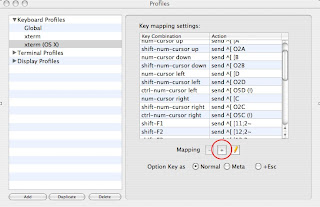

Comments
Post a Comment